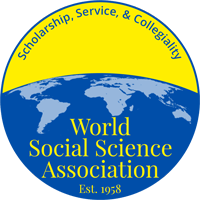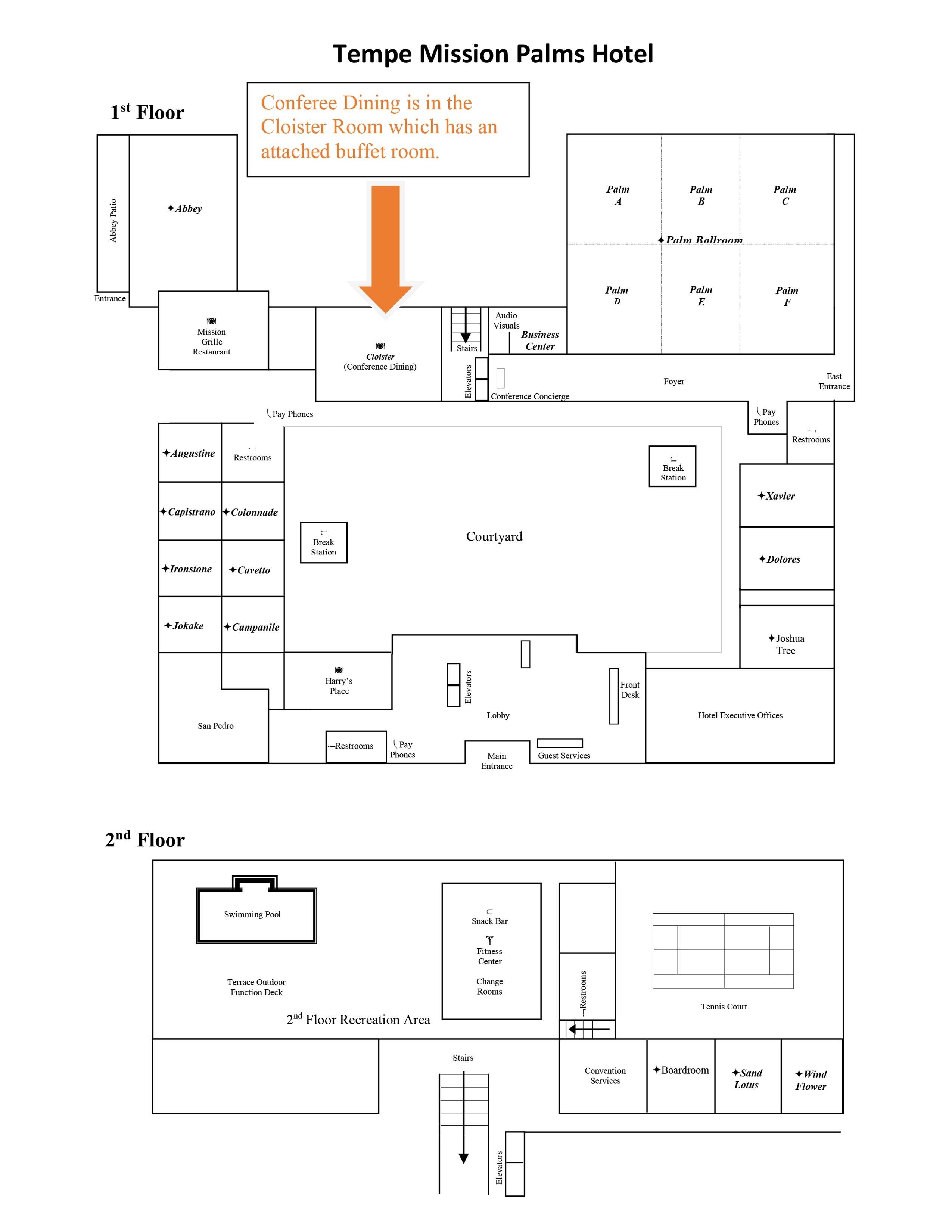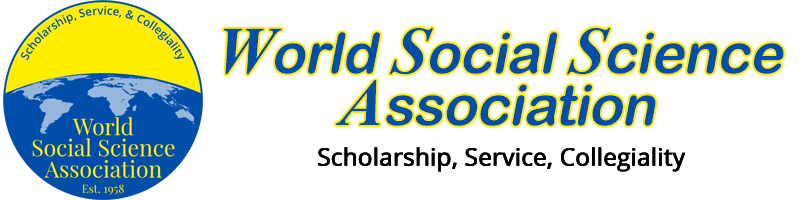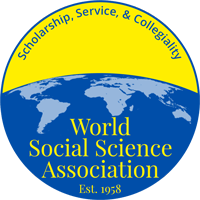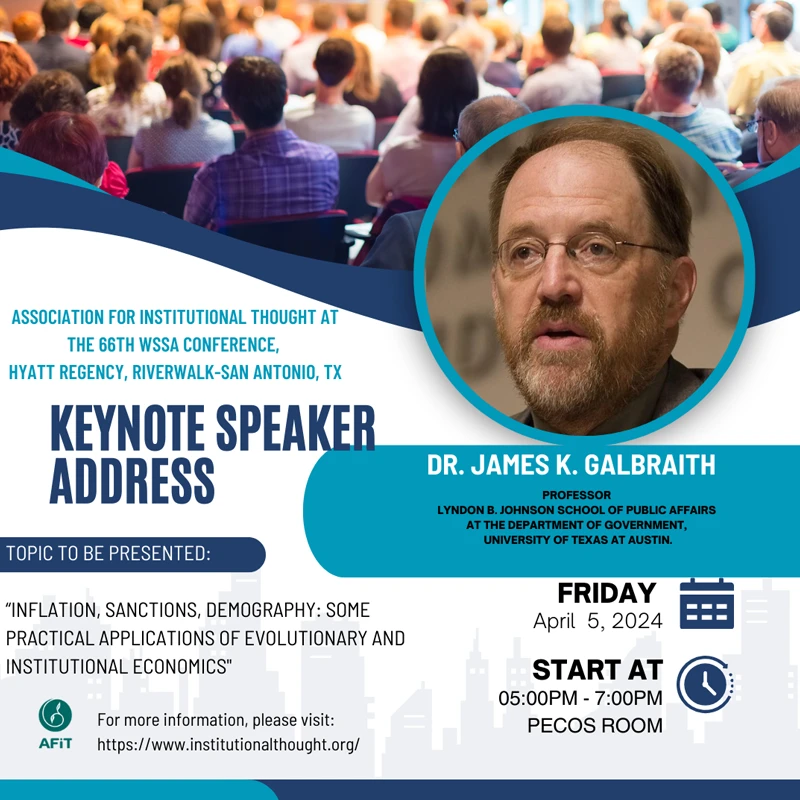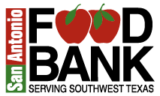Audio/Visual/Wi-Fi Information/Technical Support
LCD Projectors
During the Conference, there will be an LCD projector, screen, and electronic support table or a flat-screen television in each break-out room. The LCD projectors are equipped to support VGA, Type B USB, Type A USB, and HDMI connections. Each LCD projector will have cables for VGA, USB, and HDMI connections. We are not able to provide specialty connections that may be specific to individual computers. You should bring with you any of the specialty connections (dongles) required by your computer. These devices are most often found on MacBook computers, as well as small laptops. Please note that some of our future conference hotels are using flat-screen televisions in smaller breakout rooms. These rooms will only support HDMI connections.
USB Thumb Drive Support for PowerPoint Presentations
If you plan on using a thumb drive or similar USB type of drive to make a PowerPoint presentation, please follow the steps listed below to create JPG files that can be ported directly into the projectors in the rooms:
Step 1
- If you want to convert one slide, scroll through the Microsoft PowerPoint presentation and display the slide that you want to convert to JPG format on your screen.
- If you want to convert all of the slides to individual JPG files, there is no need to go to any specific slide.
Step 2
Go to "Save As", or "Export" (depending on which version you are using), on the Microsoft PowerPoint main menu. Navigate to the folder where you want to save the new JPG file, and type in a name for the file in the "File name" box.
Step 3
Click the arrow next to the "Save as type" dropdown box and find "JPEG File Interchange Format." (Listed on most versions of PPT at JPEG) Click "Save;" this will bring up another dialog box. This will create a FOLDER with all of the former PPT slides converted to JPG files.
Step 4
Choose "Current Slide Only" if you only want to convert the slide that you selected in step one, or click "Every Slide" if you want to convert the entire presentation. The program will save the file as a JPG file and deposit it on your hard drive or USB portable memory stick.
Step 5
This step is critical for your presentation slides to be displayed in the correct order. Once the presentation folder is created, you will find a series of jpg files numbered “Slide1.jpg” through however many slides you created in the original PPT file. It is essential that you rename slides 1 through 9 by placing a zero in front of the slide number. For example, “Slide1.jpg” should become “Slide01.jpg".
Wi-Fi Support
All of the hotel properties with whom we contract offer Wi-Fi in the guestrooms. The cost of this varies from one hotel to another depending on the contract concessions that we were able to get. Additionally, many of the hotels with whom we have contracted offer Wi-Fi in the lobby of the hotel. None of the hotels offer free Wi-Fi in the breakout rooms. You should be prepared to either pay for individual Wi-Fi connections in the breakout rooms, use a hotspot on your smartphone to connect to any Internet sites you need to reach, or download your presentation to your computer prior to your presentation.
Technical Support
To keep the cost of the conference reasonable, rather than contracting with the hotel for LCD projectors, WSSA itself provides the projectors used at the conference. This means that only limited technical support will be available during the conference; thus, it is essential that you be familiar with technical issues that may be related to your particular device (laptop, tablet, etc.) and software. If you are making a presentation that requires audio, you should be aware that while our equipment supports audio, it may not be loud enough for people in a large room to hear the sound.